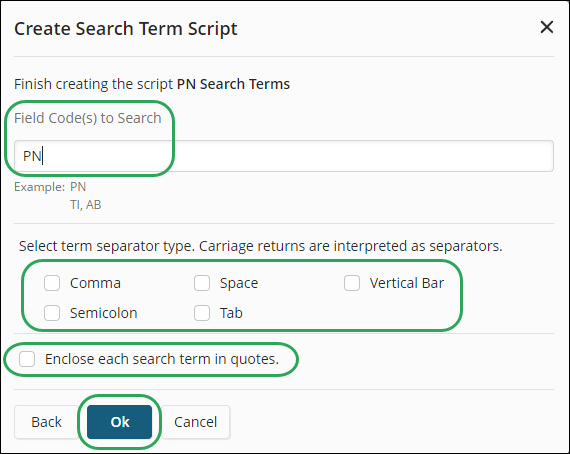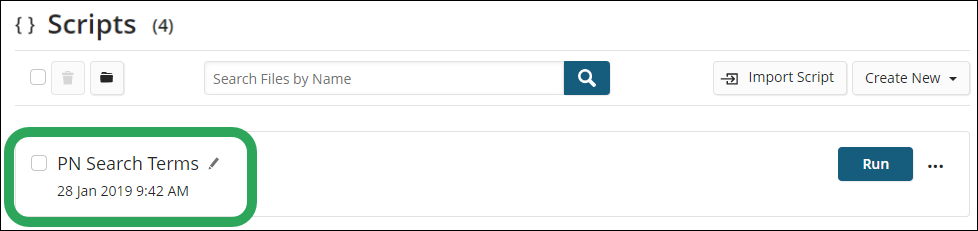Click My Files,
and then select Scripts.
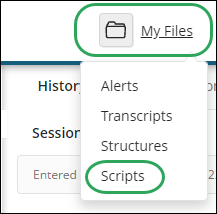
Click the Create
New button, and then select Search
Terms under Convert to Script.
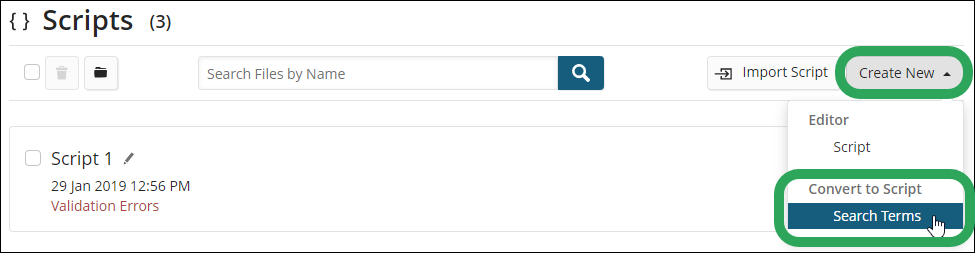
Click the Browse
button, and then select the search term file (.txt, .csv, or .data).
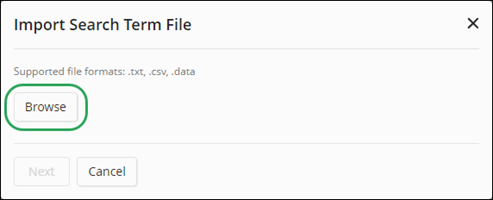
Click the Next
button.
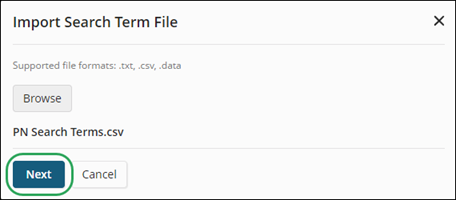
In the Create Search Term Script window:
Field Code(s) to Search: Enter the field code or codes you want the script to search; multiple fields codes should be separated by a comma. In our example, we uploaded a .csv file of patent numbers, so we'll enter PN as the field code.
Select term separator type: If your search term file is a:
.txt file that uses something other than a line break/hard return to separate terms, select it here.
.csv file that uses something other than a new row to separate terms, select the Comma option.
.data file, select the Tab option.
Enclose each search term in quotes: Select this option if your search terms contain:
Apostrophes (e.g., 4''''-Tetrakis(hexylthio)-2)
Numbers/Primes (e.g., 3-cyclopropyl-2)
Parentheses (e.g., 2-(6-(2,4-bis(trifluoromethyl)phenyl)hexyl)-5)
Dashes (e.g., 2317504-85-9)
Click the Ok button.