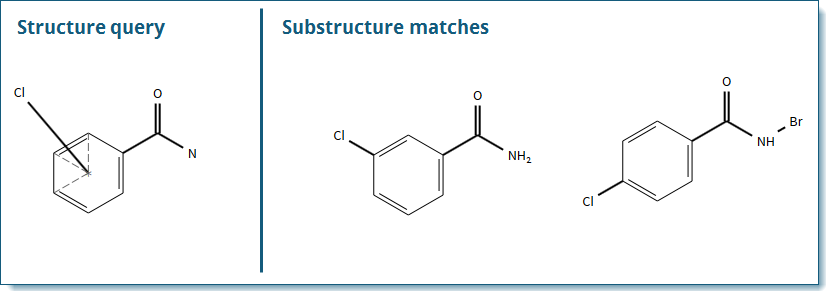
The Variable Attachment Point tool is used to specify multiple positions on a ring system where a substituent can attach.
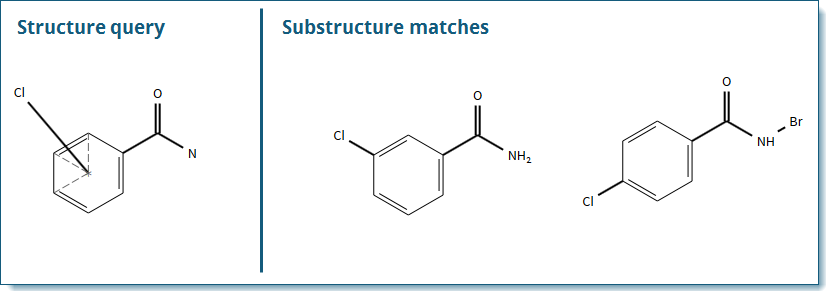
Click the Variable Attachment Point  icon.
icon.
Click-and-drag your cursor from the substituent (unattached atom) to a position on the ring to create an attachment line.
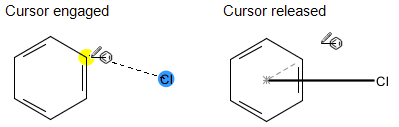
(Optional) You can click the Marquee  icon to move the variable point of attachment to a new location
for easier viewing.
icon to move the variable point of attachment to a new location
for easier viewing.
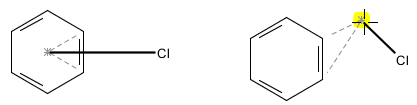
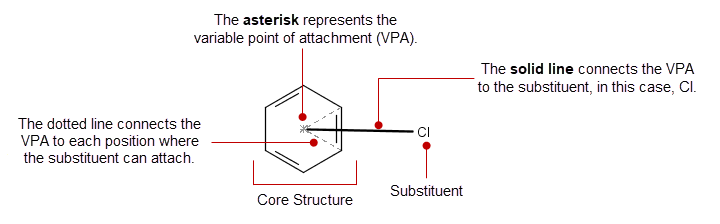
Component |
Characteristics |
| Substituent Atoms | Can be:
Cannot:
|
Variable Attachment Atoms |
Can be:
Cannot:
|
Variable Attachment Bonds |
|
Core Structure |
|
Click the Eraser  icon.
icon.
To remove one of the ring attachments, click
the individual dashed line.
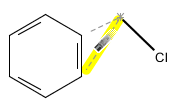
To remove the entire variable, click the substituent
(attached atom). To remove the bond line, dashed line, or asterisk,
click the individual components.
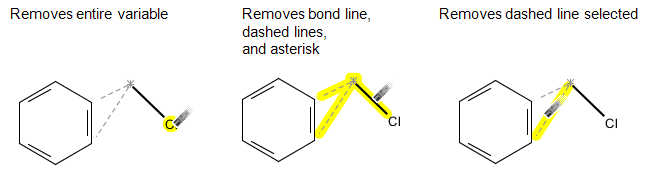
Learn More
Drawing and Editing Structures