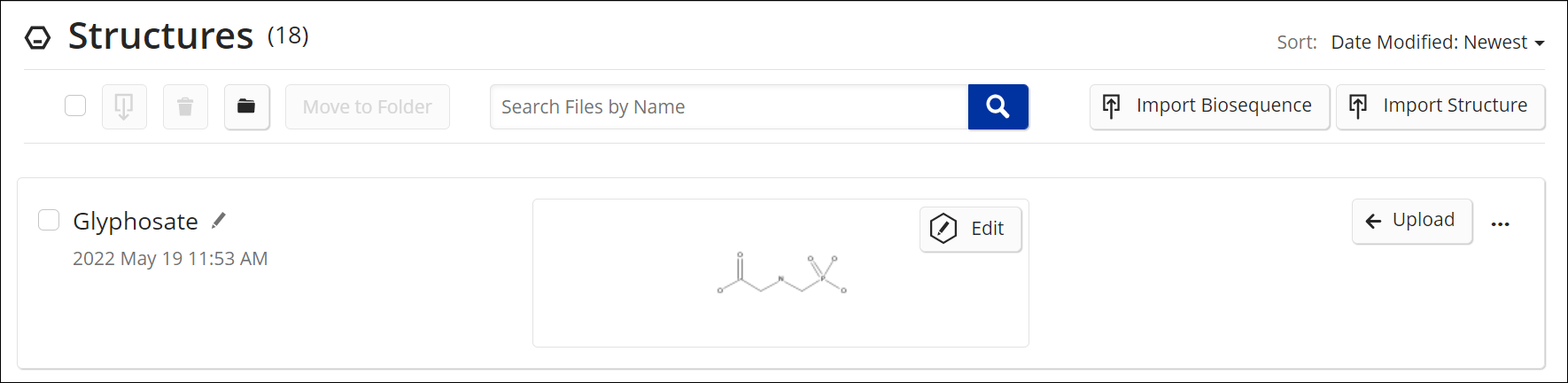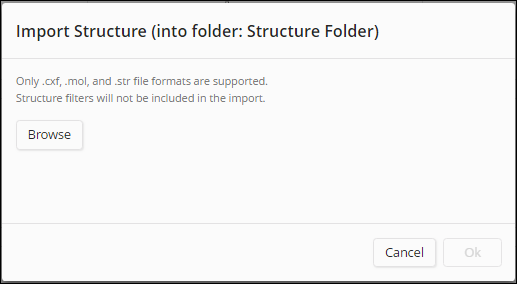Click My
Files,
and then select Structures.
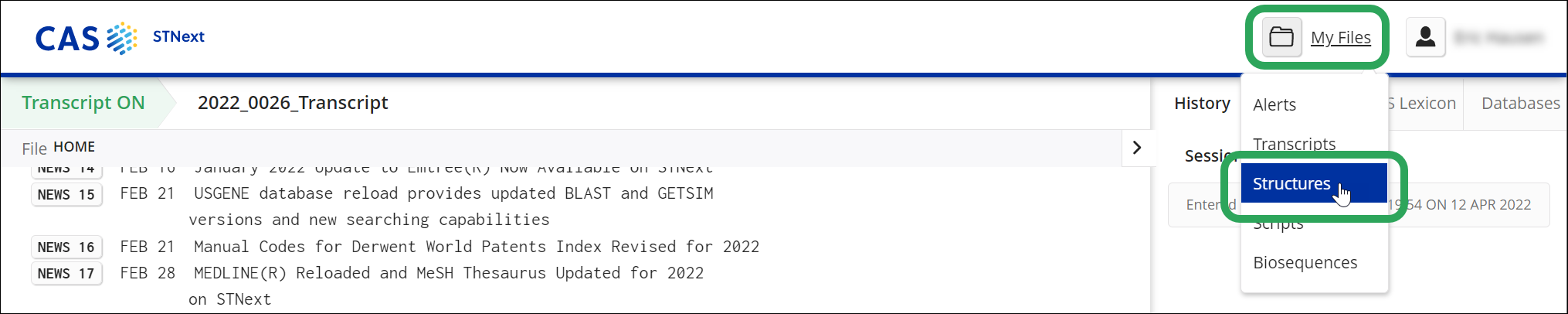
On the Structures page, click the Import
Structure button.
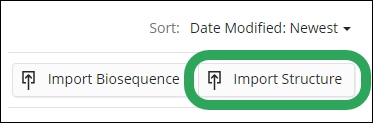
You may also
import a structure file directly into a folder.
In the
Import Structure pop-up
window, click the Browse button,
select the structure file or files (up
to 10)
to import, and then click the Open button.
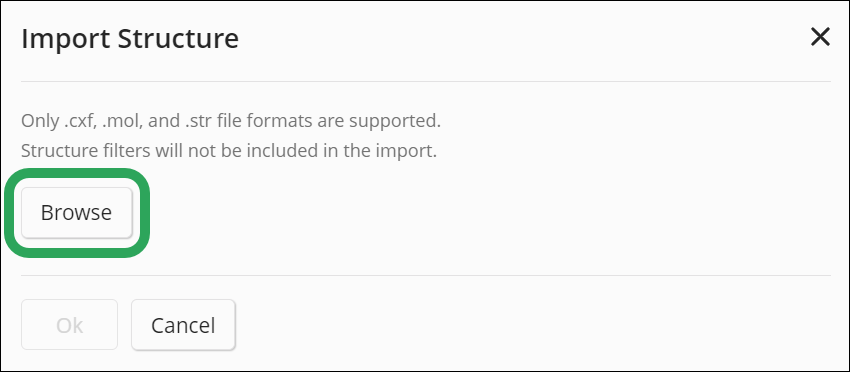
Note: Press Ctrl
while clicking to select multiple files.
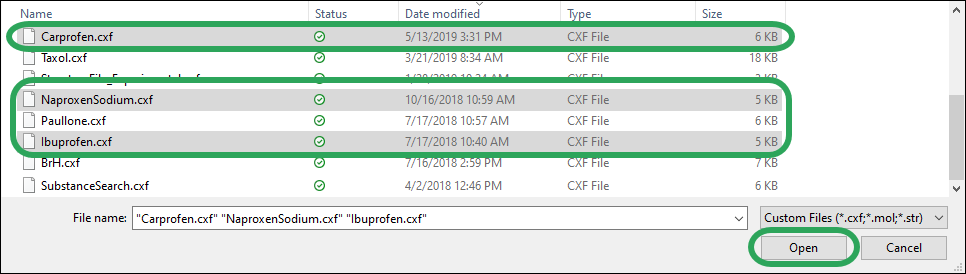
The name
of the selected structure file(s) displays in the Import
Structure
window; click the Pencil icon
to edit the file name or the
Trash
icon to delete the file from the list. Click the Ok button
to import the file(s).
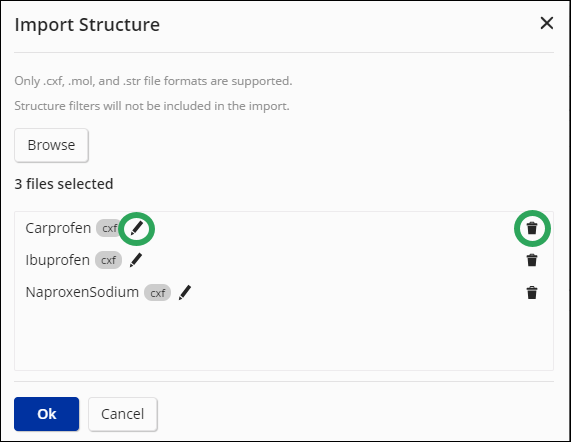
Important:
If you attempt to import a structure that has the same file name as
a structure already in My Files,
you have the option to overwrite the existing file with the file being
imported (Replace) or Rename the file being imported.
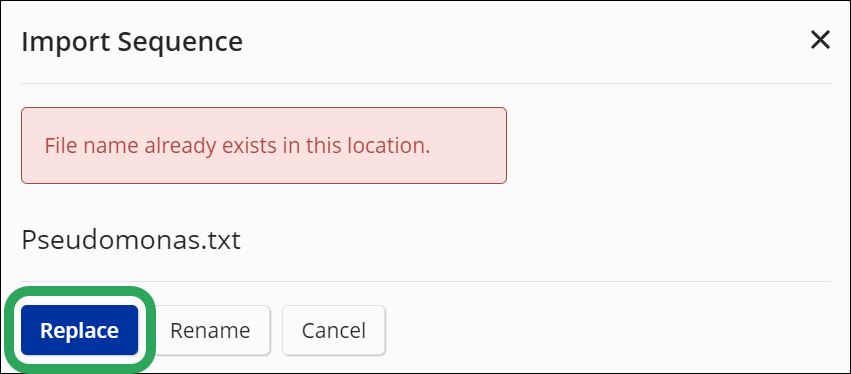
Note: If the structure has validation errors,
you will see the following message. Click the Open
Editor button to open the Structure Editor, where
you can click Save and display
the error types.

The structure file is added to the Structures page for future upload.