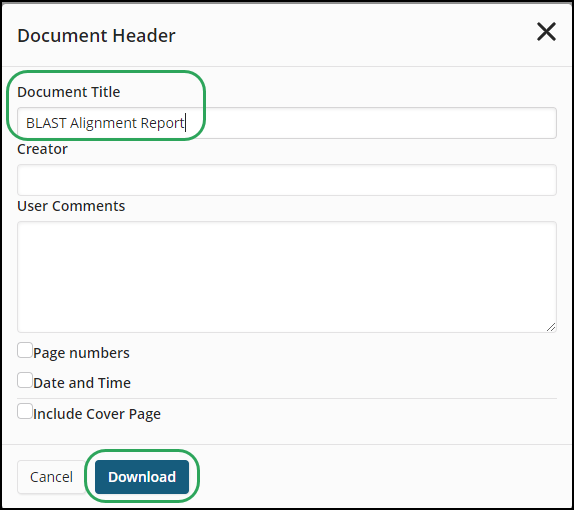On
the My Files > Scripts
page, click the Import Script
button.

Click
the Browse button.

Select
the
sequence script file that was created in the CAS Registry BLAST
Client, and then click the Open
button.
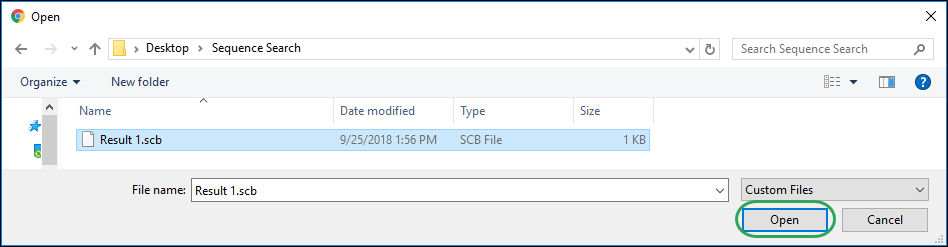
Click
the Ok button.
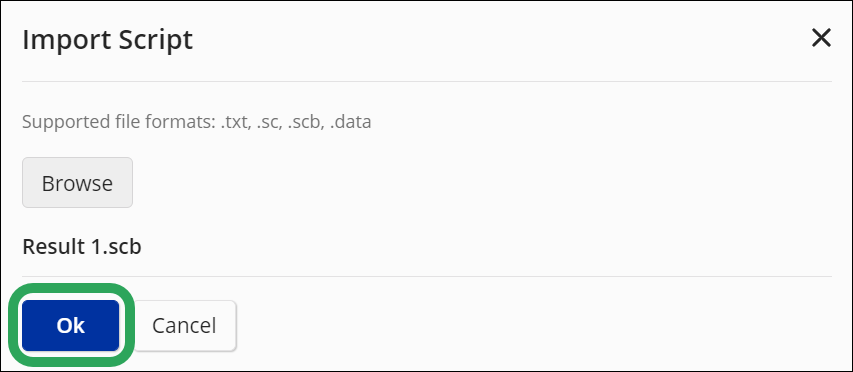
The
script appears on the Scripts
page with a double helix icon denoting it is a sequence script; click
the Run button.

In
the first Enter User Data
window, enter the display format for the Registry file (e.g., IDE),
and then click the Ok button.
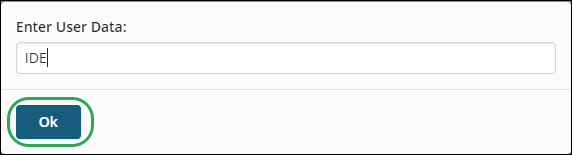
In
the second Enter User Data
window, enter BIB hitrn as
the display format for CAplus to highlight Registry Numbers, and then
click the Ok button.
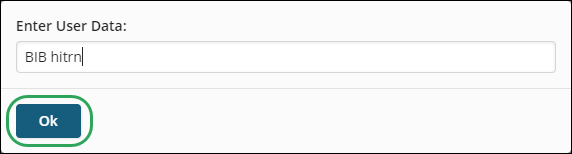
After
the script completes, go to My Files
> Transcripts page, click
the ellipsis (...)
icon for the currently active transcript, and then select Report.
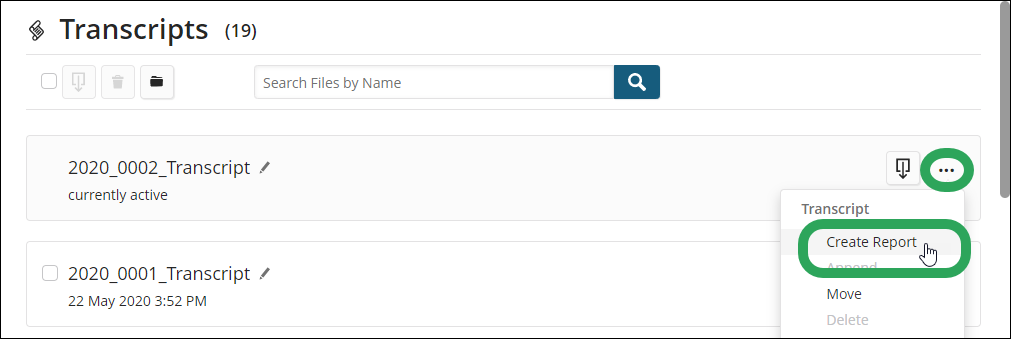
In
the Reporting window, select
a template and format for the report, select the
Include BLAST Alignment Data box, and then click the Next button.
Note: The Patent
and Journal template is recommended for alignment and bibliographic
data, and the Substance Report
template is recommend for alignment and substance details. The Table format is currently not supported
for BLAST Alignment data.
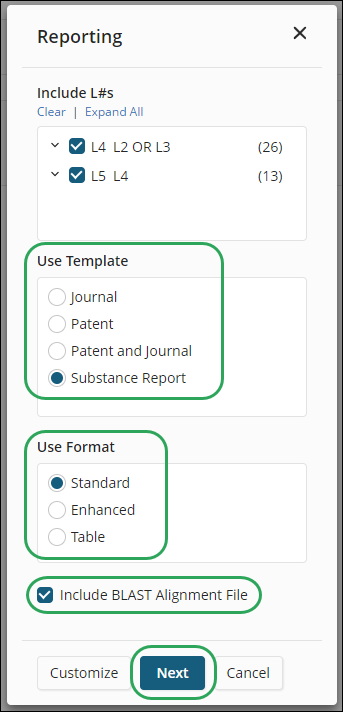
In
the Import Alignment Data
window, click the Browse button.
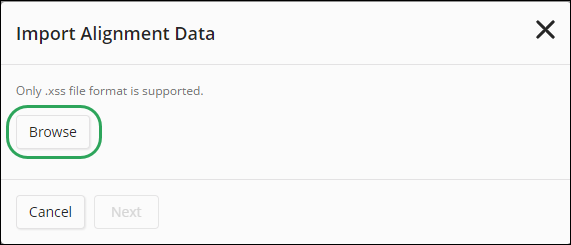
Select
and open the .xss file.
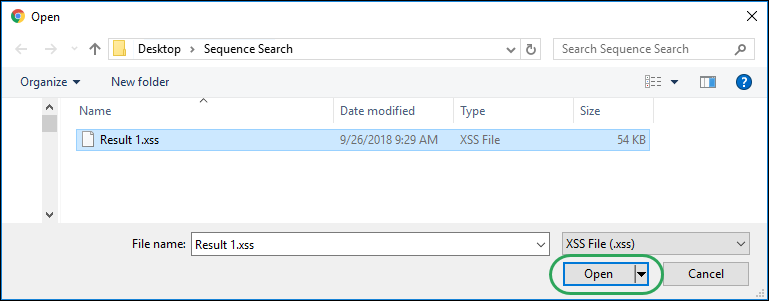
Click
the Next button.
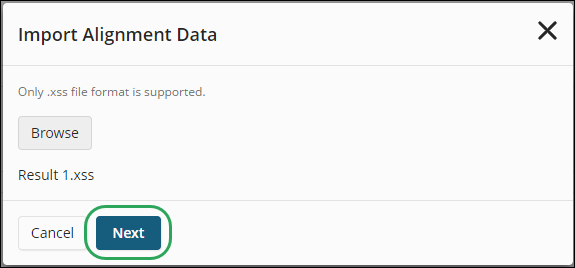
Enter
the report title in the Document
Title field, select/enter any other optional information, and
then click the Download button.