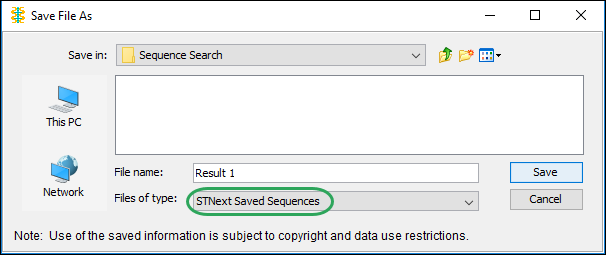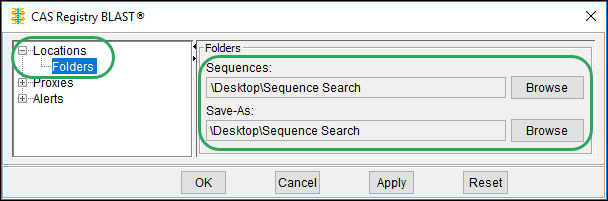Launch CAS Registry BLAST. If needed, download CAS Registry BLAST.
In the Result
Set Manager window, click the Sequence
icon.
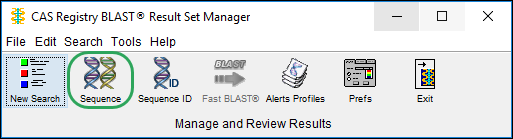
In the Similar Sequences window:
Enter a result name.
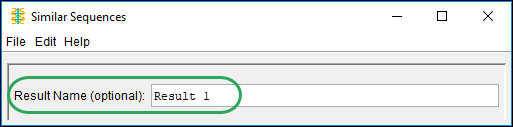
Enter the sequence query by copy/paste or reading data from a file, and then click the OK button.
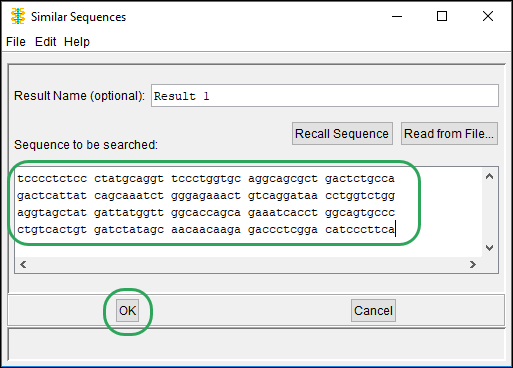
In the Program
Selection window, select the BLAST program for your query.
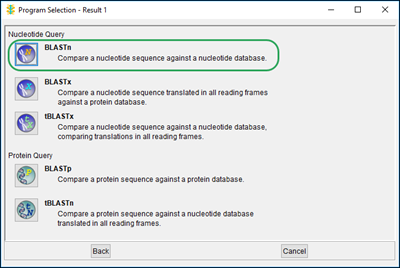
In the BLAST
Database Subsets window, accept the default of All
Sequences, and then click the OK
button.
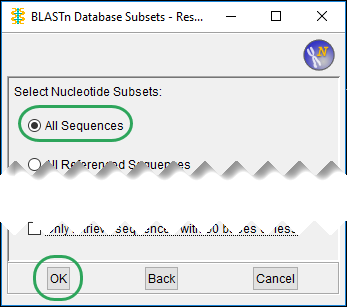
In the Settings
window, accept the Basic Options
defaults, or select new values (as appropriate) for the basic options
that apply to your program.
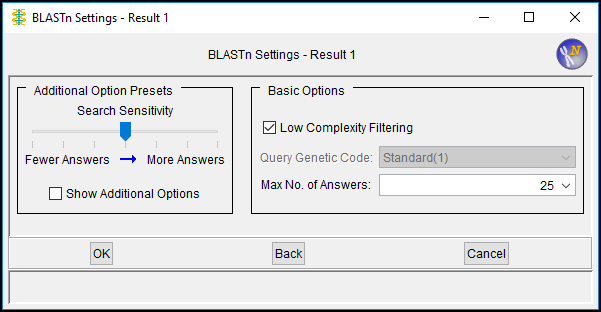
Click the OK button to submit your search. When a search is submitted, CAS Registry BLAST:
Creates a sequence query (and queues it if necessary).
Performs the search, indicating its status in the Result Set Manager. You can submit additional sequences while the searches are running. When the status column indicates Complete, your result is available. Note: Closing the Result Set Manager window during a running search does not affect its status. The search continues to run in the background.
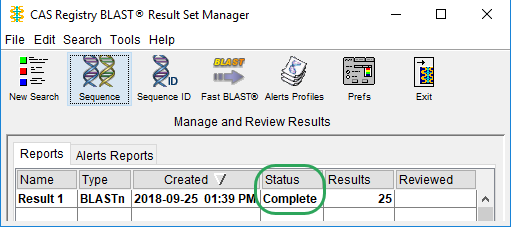
Automatically saves your result set in the Result Set Manager. Note: You may keep a maximum of 100 search queries, regardless of the search status.
On the Reports
tab, highlight the result set name, and then click View
Results to see the results of your search.
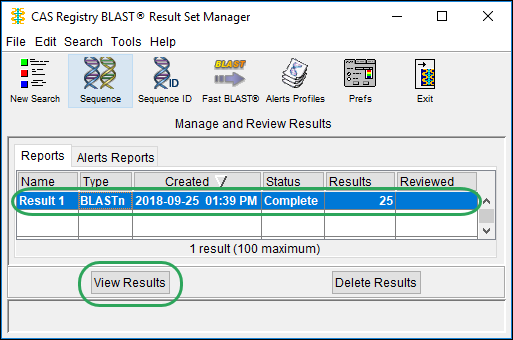
In the Report
window, click Alignment Score
buttons to select groups of sequences to include in the file, and
then click the Get STN Data Script
button. Note: Higher Alignment Scores will
have better alignment and match over the length of the query.
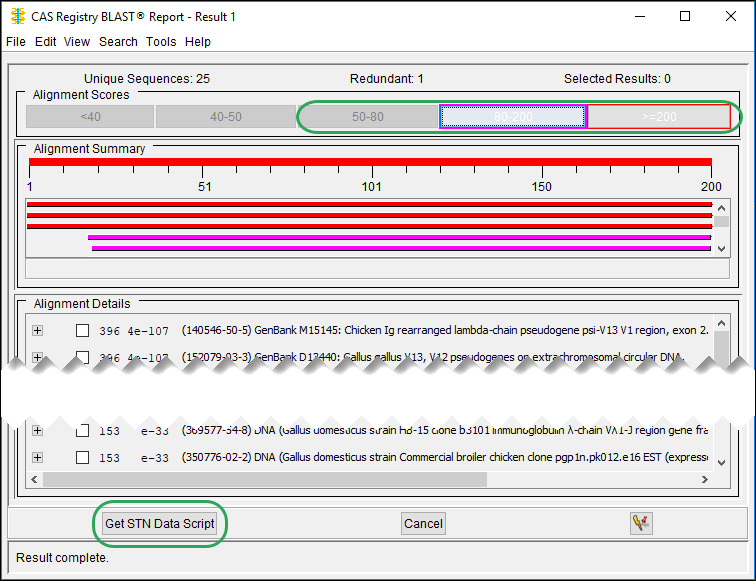
In the Get
STN Data Script window, click the Sequence
and Reference Records icon.
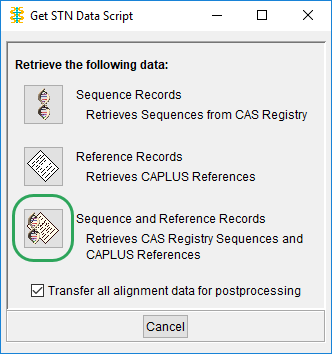
Save as a script (.scb)
file.
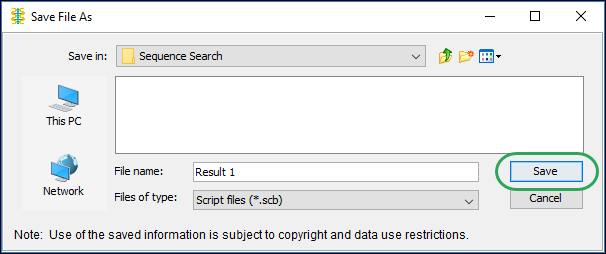
Note: In Preferences, you
can specify the folder to which files are saved.
In the next Save
File As window, click the Save
button to create an STNext Saved Sequences (.xss) file in the same
location as the saved script file.