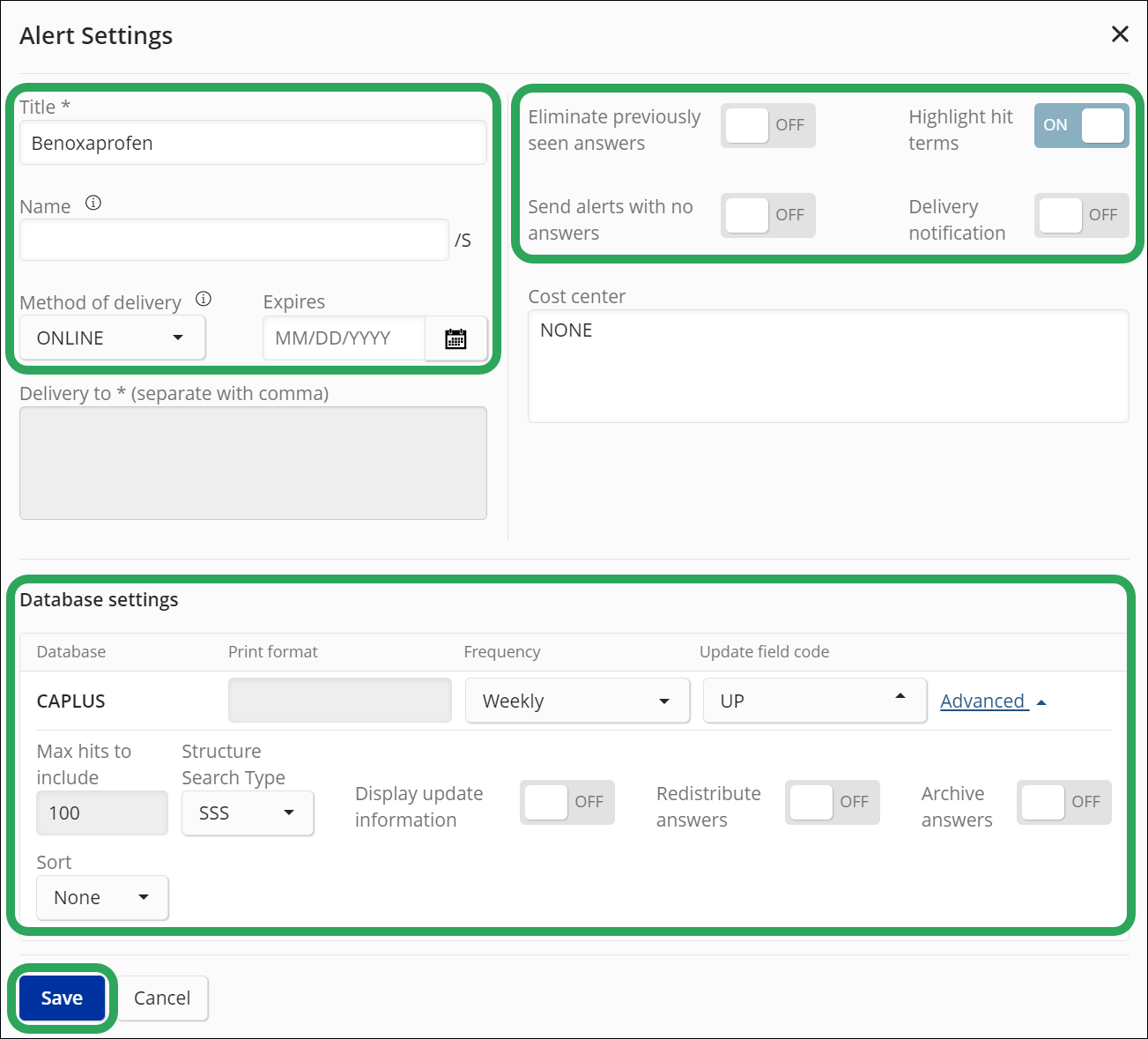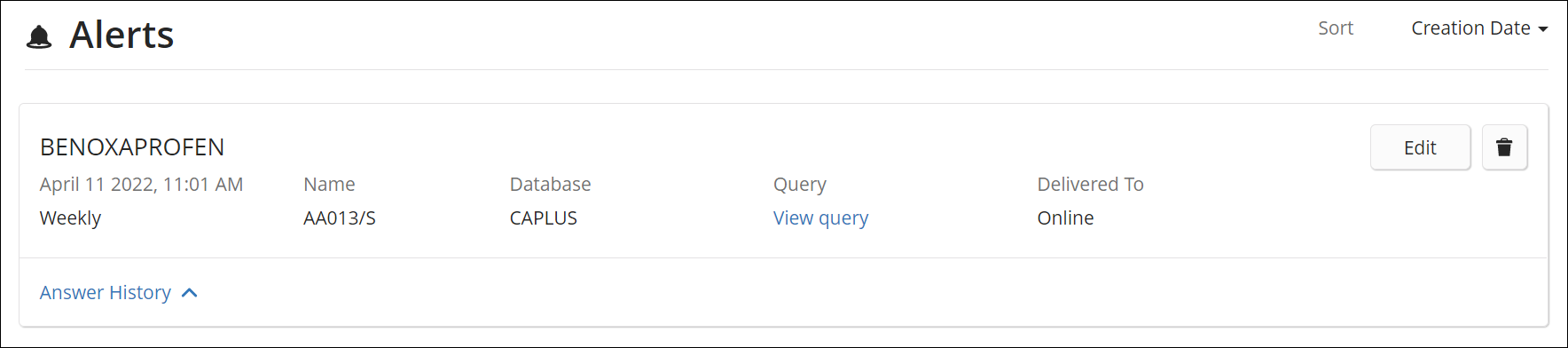Select
Create an Alert from an L-number's
ellipsis (...)
menu or click the bell icon.
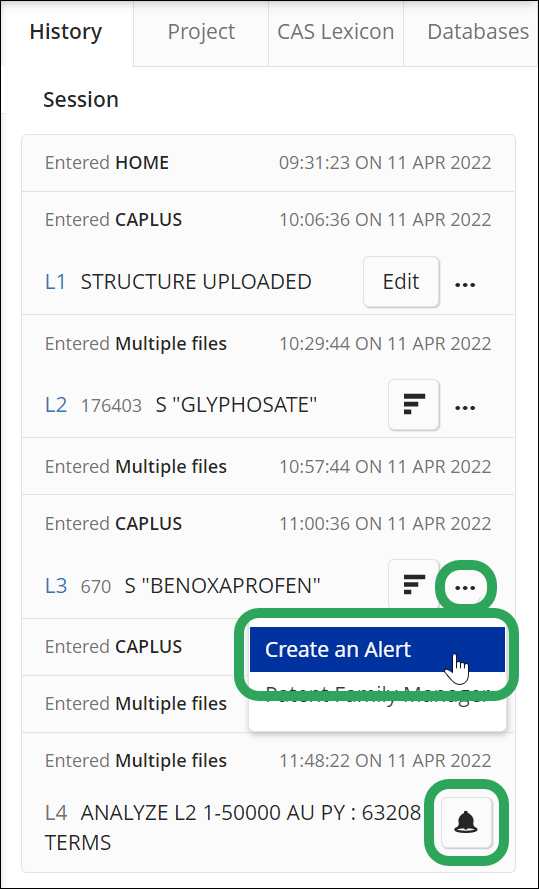
Title: Identify an alert when setup parameters are displayed. The title appears in My Files > Alerts and email message notifications.
Name: Assign a unique name to the alert. The name must:
Not be more than 12 characters.
Use only letters or numbers.
Not be END, SAV, SAVE, SAVED, or an L#.
Note: If the Name field is left blank, the system assigns an auto-generated name (e.g., AA012). After you create the alert, the name is non-editable.Method of delivery: Specify the way alert results should be delivered:
Online: Available in My Files > Alerts.
Email: Email delivery with links to PDF, RTF, HTML or ASCII text. Enter the email address(es) or STNmail ID in the Delivery to field.
RSS: Enter the email address(es) or STNmail ID in the Delivery to field. URL is generated in Messenger after the alert is created.
Note: See Setting Up an STNmail ID for more information.Expires: Specify if the alert is deleted on the selected date.
Eliminate previously seen answers: Determine if previously seen alert answers which have additional information or have been corrected are to be viewed. If the database for an SDI processes articles-in-print, leave the option OFF to get records with full bibliographic information and indexing later.
Highlight hit terms: Specify if hit terms are to be highlighted.
Send alerts with no answers
Delivery notification: Notify by an STNmail message or email.
Cost center: Distinguish alert charges on STN invoices.