To delete one or more transcript files, first click My Files, and then select Transcripts.
On the Transcripts page, follow the relevant procedure below.
Click My
Files, and then select Transcripts.
Click the transcript
file's ellipsis
(...) icon, and then select Delete.
![]()
In the deletion confirmation
pop-up, click the Yes button.
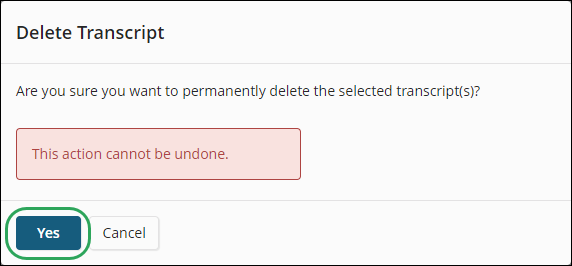
Click the
check boxes for the transcript files you
wish to delete, and then click the trash
can icon at the top of the Transcripts page.

In the deletion confirmation
pop-up window, click the Yes button.
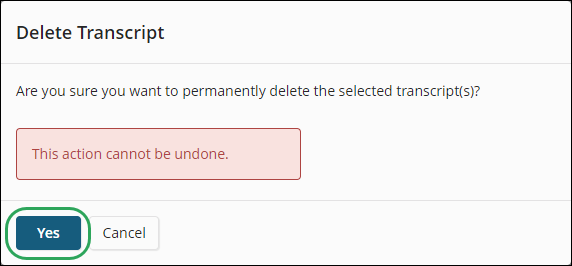
Learn More