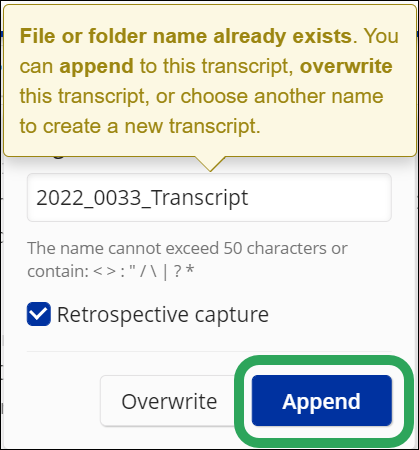Mouse-over the transcript
bar, and then click the Start
New button.
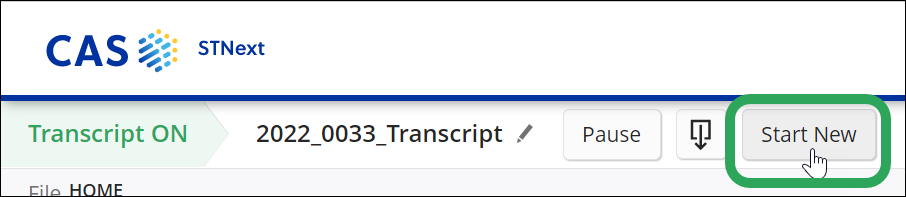
In the Begin New Transcript pop-up:
Enter the name of new transcript.
If you want the new transcript to include the session activity since your last log-in, click the Retrospective capture check box.
Click the Start button or press Enter.
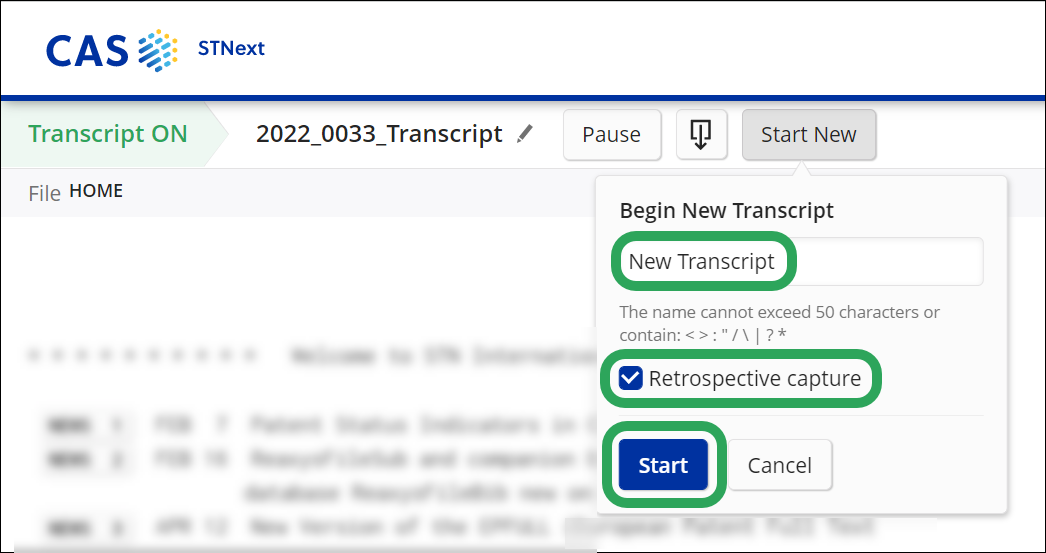

If you attempt to start a new transcript with the same name as the currently active transcript, you will see the following message. You are then provided with the options to overwrite the current transcript with the new transcript or to append/continue the current transcript.