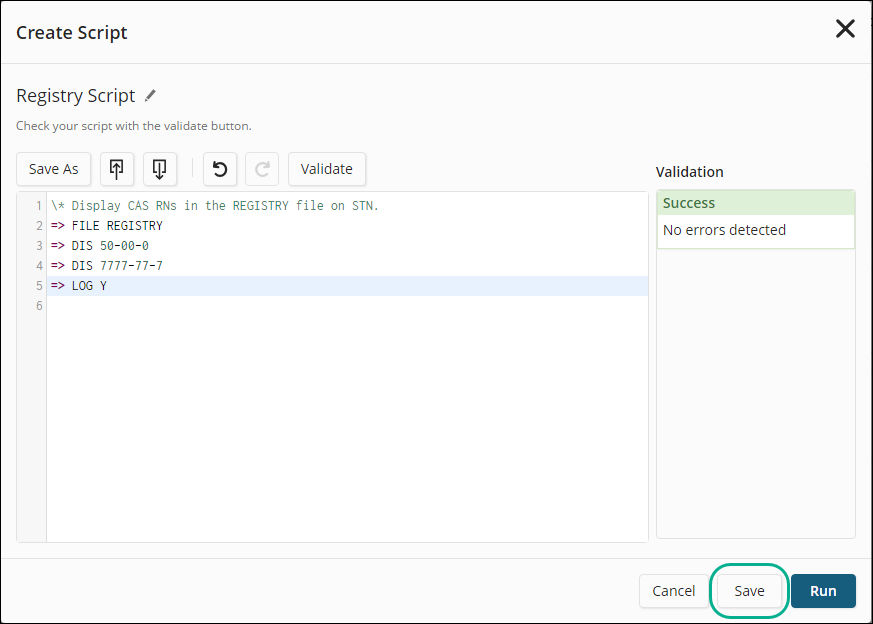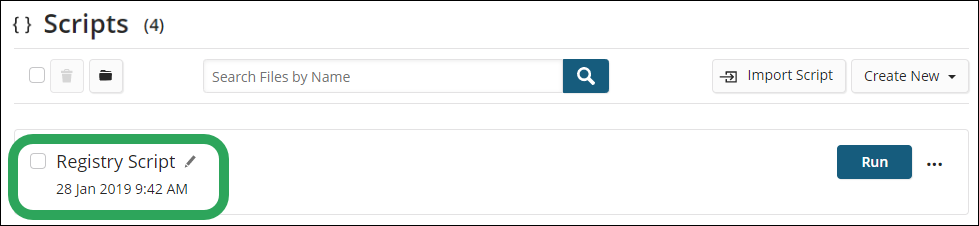Click
My Files, and then select
Scripts.
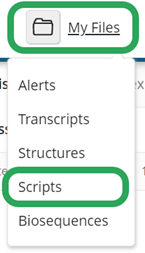
On
the Scripts page, click the
Create New button, and then
under Editor, select Script.
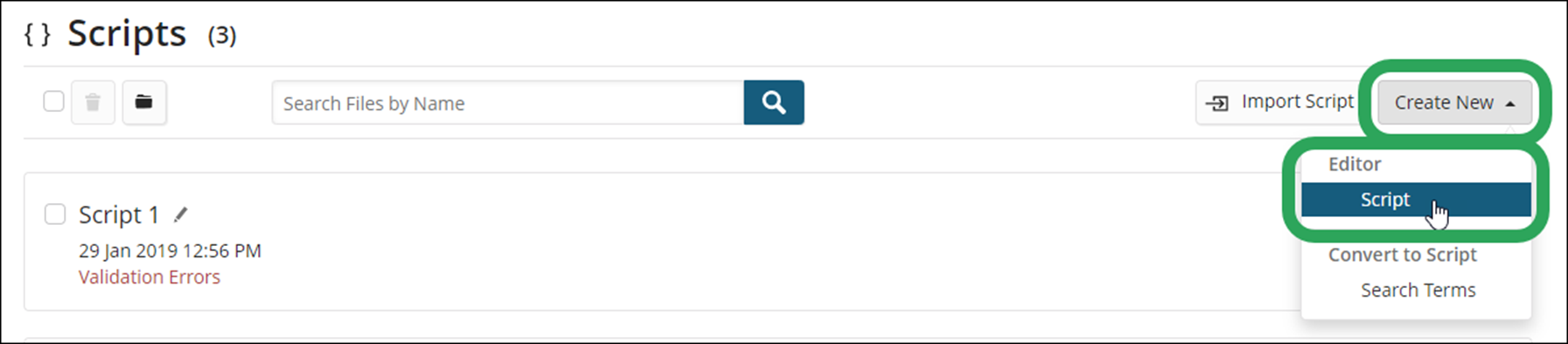
In
the Create Script window,
enter your script statements. Here, we've entered statements based
on the example above.

Click
the Validate button to check
the script for syntax errors. If there are any
script errors, you will see a message under Validation
with the line in question highlighted.
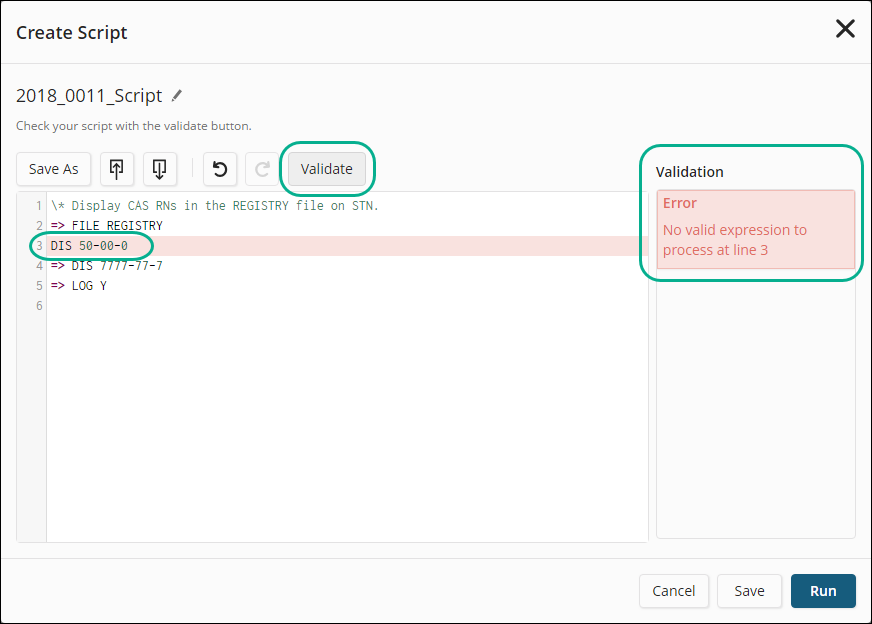
An
auto-generated name is applied to the script. If you wish to rename
it, click the pencil icon,
enter the new script name, and then click the check
mark or press Enter.
![]()
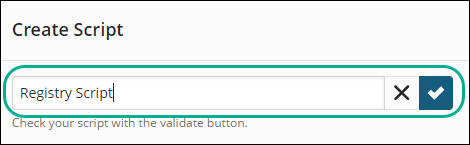
Click
the Save button to save the
script to My Files > Scripts. Clicking the Run
button will run the script and save it to My
Files.