Click
My Files, and
then select Scripts.
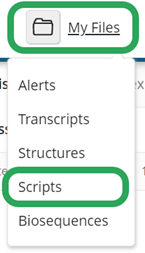
On
the Scripts page, click the
Import Script button.

- or -
In a script folder, click the ellipsis
(...) icon, and then select
Import Script.
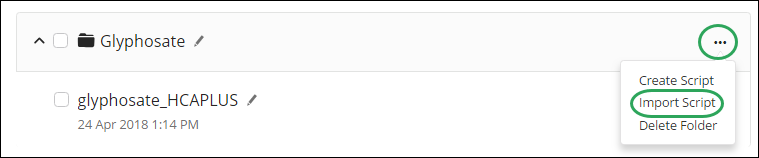
In
the Import Script pop-up window,
click the Browse button, select
the script file or files (up to 10)
to import, and then click the Open
button.

Note: Press Ctrl
while clicking to select multiple files.
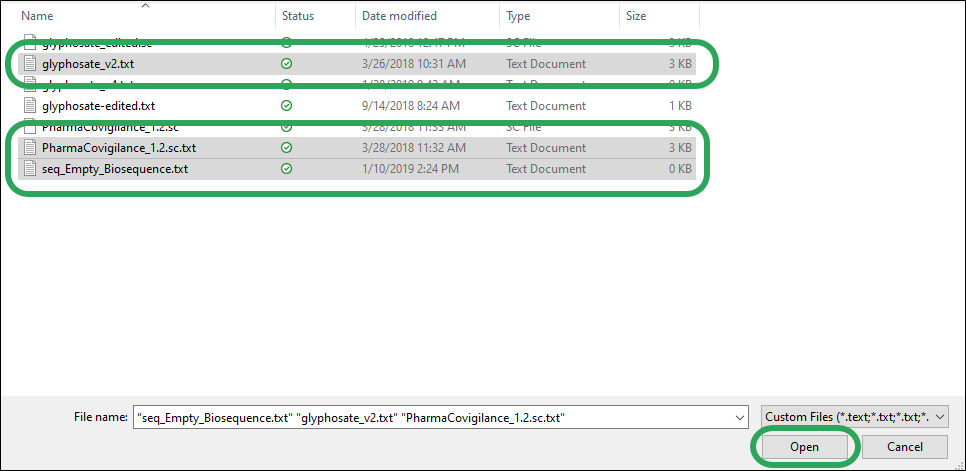
The
name of the selected script file(s) displays in the Import
Script window; click the Pencil
icon to edit the file name or the
Trash icon to delete the file from the list. Click the Ok button to import the file(s).
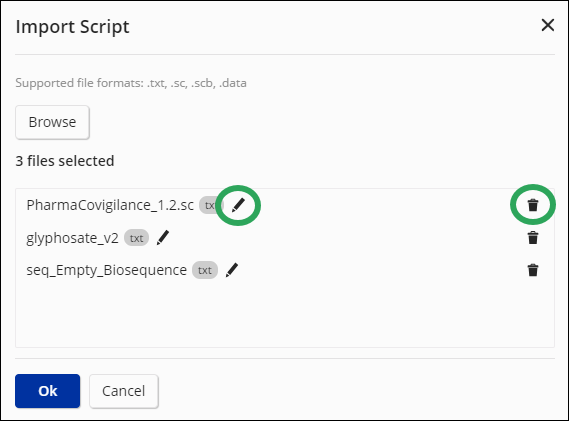
Important:
If you attempt to import one or more scripts that have the same file
names as scripts already in My Files,
you have the options to overwrite the existing files with files being
imported (Replace All, Replace), Skip
importing the file, or Rename
the file being imported.
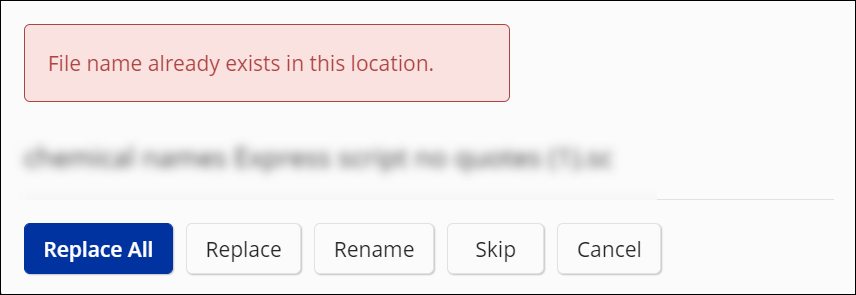
The
imported script file now appears on the Scripts
page.
Note: If the imported file contains invalid
commands, characters, or syntax, an error
or warning
message displays.

If the imported script is a .data file, it is visually distinguished
by special icon. Sequence
scripts are denoted by a double-helix icon.
